❓ Setup TroubleshootingPublic
Have an issue? Check here first!
.jar6.3. A problem occurred starting process 'Gradle Worker Daemon 17'6.4. Remove the Global Gradle Cache1. Verify you have the correct folder open
Make sure you have the repository folder itself open in VSCode and not a subfolder or a parent folder. For example, if the repo is lab01 you should see LAB01 at the top of the project directory menu on the left panel (see the screenshot below). To open a particular folder go to File > Open and then select the folder you are working with.
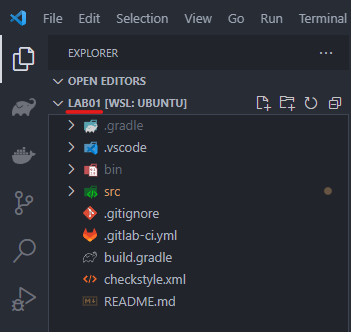
If the name does not match the folder name of the codebase you are working in, you have to reopen VSCode in the correct folder.
Info
Upon opening a folder, VSCode will look for certain "configuration" files so it knows how to run, build, debug, lint and format a codebase. Some files may include:
.vscode/settings.jsonfor any pathing or editor settingsapp/build.gradleto describe how to build and run the codebaseconfig/checkstyle.xmlto describe how to lint and display errors
2. On CSE, use "2511 code" instead of "code"
This may be a possible solution if your Testing extension breaks.
Tip
2511 code will open an editor that is up to date with the latest version of VSCode.
3. Verify you are not using "SSH" or "SSHFS"
VSCode with SSH or SSHFS will not work with the Java Extensions required for this course. Please work locally or through CSE VLab.
4. Quota Exceeding (If you are using VLAB/CSE machines)
Ensure that you are not over your disk quota on CSE. If you are over quota, builds and file saves will not work.
On CSE, you can use the command rquota as such:
z1234567@vx03:~$ rquota
Disk quotas for user z1234567:
Filesystem space quota limit grace files quota
/import/adams/2 1238M 2184M 2403M - 28056 224kIf your space is exceeding limit, you will not be able to create/save any more files. As such, VSCode, Java and Gradle may stop working.
The solution is to free up space on your CSE account. The easiest and quickest way is to delete temporary/cached files in your home directory. You can use the command du -h -d1 . | sort -rh to see what is taking up the most amount of space.
z1234567@vx03:~$ cd ~
z1234567@vx03:~$ du -h -d1 . | sort -rh
1.3G .
360M ./.vscode
332M ./.gradle
92M ./.config.gradle: can be deleted with no consequences. Will be rebuilt once Gradle is run again..vscode: can be deleted however extensions need to be re-installed again. If you’re very limited on space, ensure that you are only downloading the java extensions and nothing else..config: can be deleted but may have some consequences. You may need to restart VLAB/CSE machine after deleting this. This is not recommended during the exam.- We suggest removing all your files from previous courses to free up space on VLAB/CSE machines
Disk Quota CSE
See Disk Quota CSE for more information.
CSE IT Helpdesk
If all else fails, you can contact the CSE IT Helpdesk
Warning
You may need to clean your workspace after this change.
5. VSCode + Java Build Issues
This section is when VSCode is failing to provide you correct syntax errors and failing to build.
Warning
Make sure you have the Java extensions installed.
Tip
Please make sure you have verified you have the correct folder open. See 5.1. Verify you have the correct folder open.
5.1. Clean your Java environment
Open up the command palette using control + shift + p (command + shift + p for MacOS) and search for java clean then hit enter & restart VSCode. This should force VSCode to clear any cached build files and re-download/build everything.

5.2. Manually clean your Java Environment
You can attempt to manually remove all build files by removing the following folders/files within the highest directory of the codebase
.gradlebinbuild
You should always be careful when using the rm command. Verify you are in the correct directory by using
ls -lato list all the files in your current directory.
You can remove the following folders by running
rm -rf .gradle bin build ~/.gradleYou can ignore the error about the ~/.gradle folder. This is the global Gradle cache and it is safe to delete.
Now reload VSCode and it should start rebuilding everything.
5.3. Running Java Programs
You should always be using the Run button that appears above main functions in your Java code. No command line building is necessary in this course.
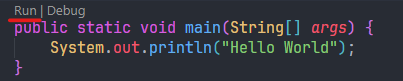
5.4. Java Test Runner (Infinite Loading/Stalling)
If clicking the test button in VSCode results in it stalling (and never completing), this may be because your VSCode version is out of date.
5.5. Miscellaneous
- If the
org.jsonpackage isn't being imported - try uninstalling the "Java Language Support" extension. See this reference here - If you are still running into problems, try cleaning the workspace data for VSCode manually (delete the contents of)
$HOME/Library/Application Support/Code/workspaceStorage. This is what the Restart & Delete button does but that's how you can do it yourself. - If you have spaces/special characters in your path, try putting your projects into a different path without those.
- If you can't find the button to run tests, go to your settings and search for 'glyph' - check if the 'glyph margin' is disabled. Re-enable it if it is.
- Similarly, if you can't find the run and debug buttons on main, and nothing else is working, search for 'codelens' in your settings and see if it's disabled.
6. Gradle
If you are working on VLAB/CSE machines, replace gradle with 2511 gradle
6.1. General Gradle Debugging
- You can use the command
gradle cleanto remove any cached build files. Thengradle buildor2511 gradle testto recompile and run specific tasks. (gradle cleandeletes thebuildfolder) - Ensure you are running Gradle from the root project of your lab/assignments.
On the command line, it should look like thisz1234567@vx03:~/lab01$ 2511 gradle test - If you are getting errors regarding not being able to start a
workerMainclass, and none of the above work, try close all VSCode instances and runrm -rf ~/.gradle/cachesto delete the global gradle cache.
6.2. Gradle missing .jar
Your Gradle build folder may have been corrupted. Use gradle clean to remove it and then try rebuilding.
6.3. A problem occurred starting process 'Gradle Worker Daemon 17'
If you have the following issue:
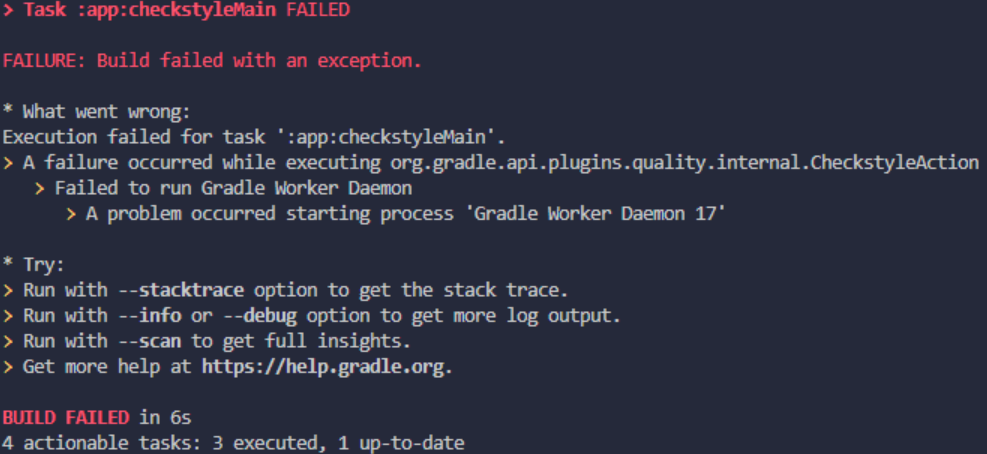
Try running gradle --stop and gradle clean.
6.4. Remove the Global Gradle Cache
If you are still having issues, you can try removing the global Gradle cache. This will delete all cached build files and may fix the issue.
rm -rf ~/.gradleYou can ignore the error about the ~/.gradle folder. This is the global Gradle cache and it is safe to delete.
Last updated on