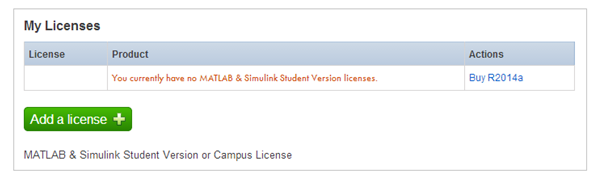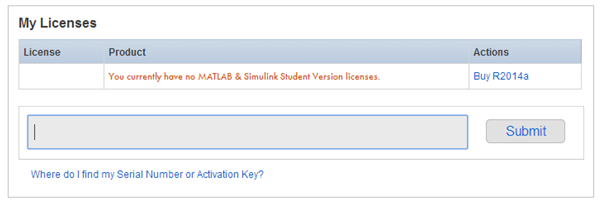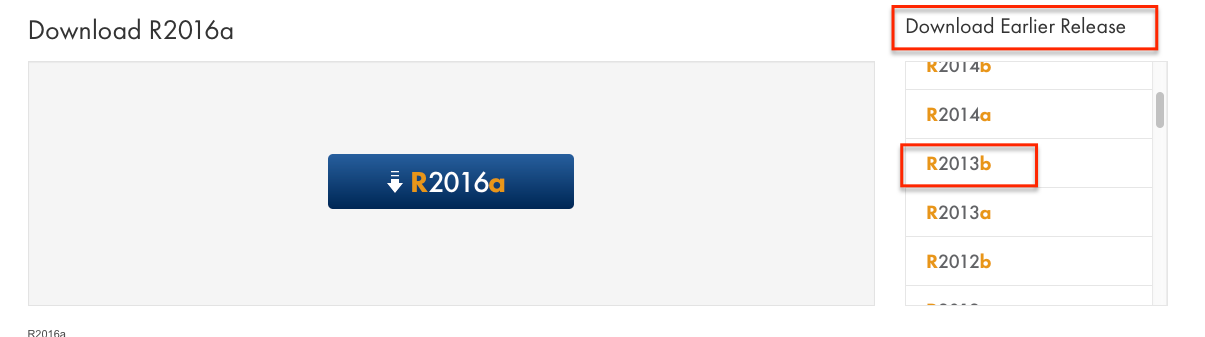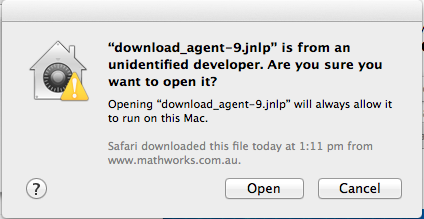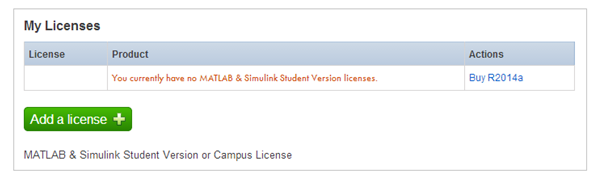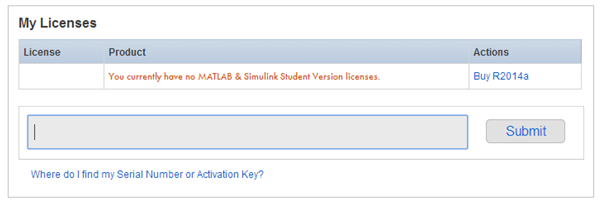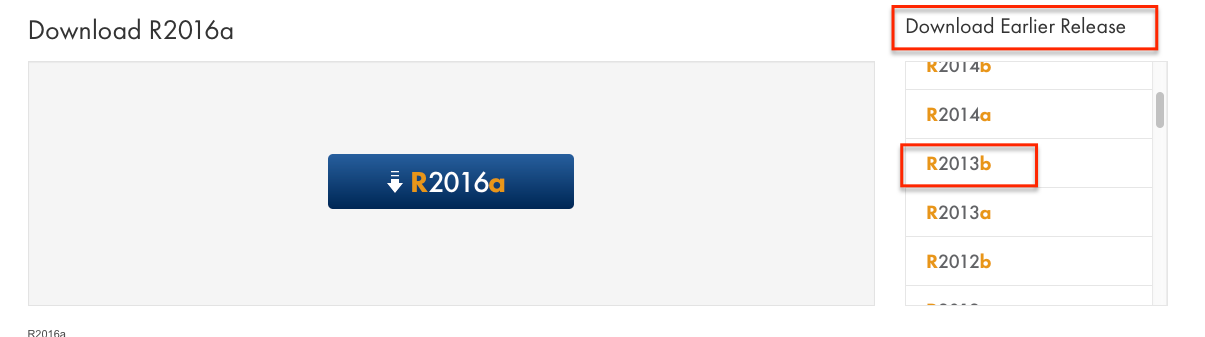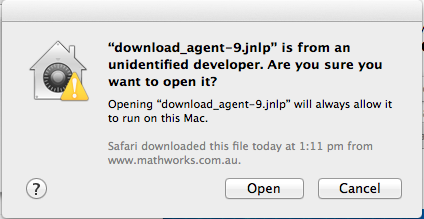Instructions for installing Matlab on
your Mac
- Step 3: Download the software
- Step 4: Installation and activation
These steps are expanded in details below.
Step 3: Download the software
- Return to Mathworks website:
http://www.mathworks.com.au
- Log onto your account by clicking on "Log in" near the top right
corner of the page. Once log in, click on "My Account" near the top
right hand corner.
- You should now see a green "Add new license" button. Click on it.
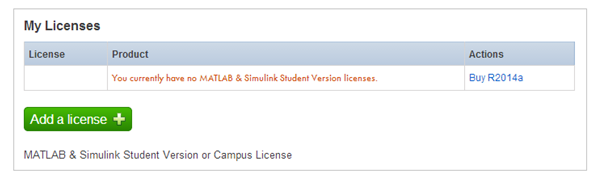
- Enter the serial number from Step 2. A license will now appear in "My
licenses".
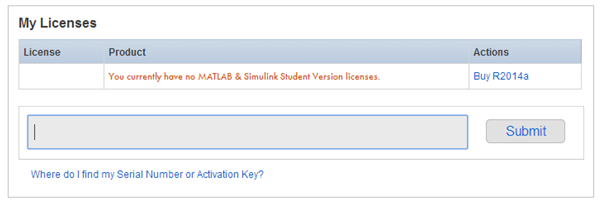
- Click "Download" to begin downloading Matlab. The
instructions below assume that you will be downloading R2013b because
this is the version in the ENGG1811 lab. If you wish to download a
later version, that's fine. Note
that the picture may say R2012a, please ignore the version number in
the picture we haven't updated the pictures. You may Note that
the file size is around 2 GBytes.

- Choose 'R2013b'.
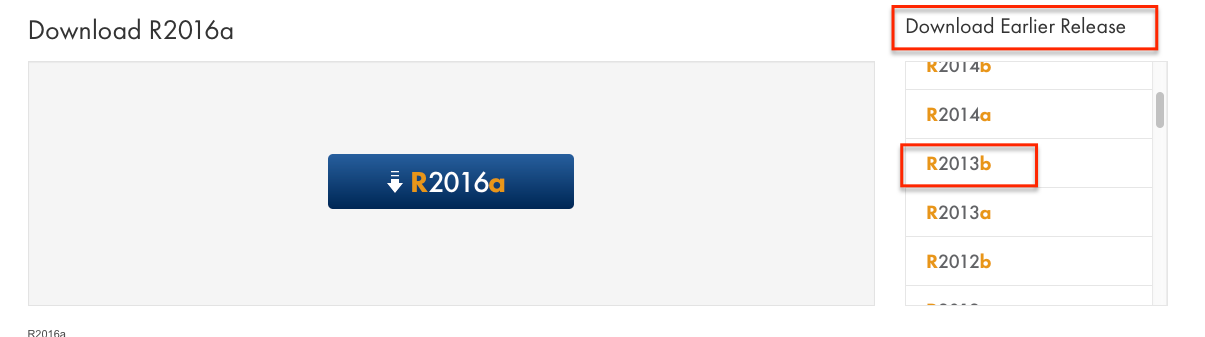
- Click 'Download R2013b Products'.
- After clicking on "Download", select "Mac OS X (Intel 64-bit)"
- Leave the check-boxes as they are, and click on "Download R2013b
Products"
- This downloads a .jnlp file, which Mac preferences will prevent from
opening. To open this file, in Safari, click on "View", followed by
"Show Downloads". This shows a list of downloaded files. Now, while
holding the "control" key, click on the .jnlp file, and select "Show in
Finder".
- Once the finder opens up and shows the downloaded file, again while
holding the control button, click "Open". This brings up a warning
pop-up, as shown below, select Open.
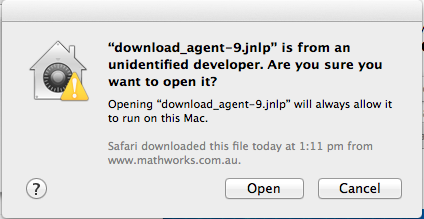
- This brings up a Java applet, click on "Run". A MathWorks pop-up box
(shown below) will appear, which will download the MatLab installer.
Leave the settings as default and get the download going, as show in the
image.
- The download will take a few hours depending on the speed of the
internet and your computer's power.
- Choose a location to download the setup file. Click 'Save'.
- The setup file is downloaded within a few minutes.
Step 4: Installing the software
- At the end of the download, select the "Start Installer" check box,
and click on "Finish" as shown in the image.

This opens up the installer, against leave the various configurations as
default (including your Mac login account name, and the "Install with the
Internet Option" to automatically obtain the licensing details). The
process will take about 20 minutes to complete.
Once the installation is complete, you will be asked to activate the
software. Follow the default option and fill in your Mathworks account
details if asked.
After installation, the installer will exit and you will be able to find
the MatLab software in your Applications folder (under the name of
Matlab_R2013b.app). Click on it to start it.
Trouble shooting
You may encounter these two problems:
- You may need to install X windows, see Installing
X
- If you run MAC OS X El Capitan and install R2014a or earlier. You may
get an error, see and Matlab
Installing X
Matlab on Mac will also require X11 software installed. If Matlab asks
you to install X11 software, follow its instructions or you can go to this
webpage http://xquartz.macosforge.org/landing/
and download the software. This is a small software (less than
70MBytes) and can be downloaded quickly.

Yosemite and Matlab
The error is due to incompatibility of the Matlab 2014a or earlier and
Yosemite. You need to apply a batch. Go to here:
https://www.mathworks.com/support/bugreports/1098655
and follow the instructions.