Connecting to CSE using VLAB
-
Install a VNC viewer. You can use other VNC viewers, but we recommend TigerVNC. Download the appropriate version for your platform here: https://bintray.com/tigervnc/stable/tigervnc/1.7.1 . Then follow any installation instructions.
-
If you are connecting remotely from outside of UNSW, we recommend you use UNSW's VPN Service and install the AnyConnect Secure Mobility Client available from https://vpn.unsw.edu.au/
1. If you are Outside of CSE you will need to use UNSW’s VPN Service and run the AnyConnect Secure Mobility Client
Then log in using your student id and zpass and then click Accept after reading the conditions.
2. Start your TigerVNC (or your other chosen VNC Viewer) and enter your VNC server as
vlab.cse.unsw.edu.au:<port>
Select the port that gives the best resolutions for your computer (see details about ports here) or select any port and go to full screen mode. (I use port 5916 on my macbook)
3. Log into VLAB using your Zid and Zpass
Read and accept the WARNING about conduct using CSE machines, Click Ok to dismiss the information box showing you your resources and then choose the window manager you wish to use.
Assuming you chose XFCE4 which is what we recommend you to get started with, you should end up getting something like the image below. This is a linux environment and this is your desktop.
We recommend making a change to the settings, so you use what we think is the best terminal. Go to the Applications Menu->Settings->Settings Manager, you should click on Preferred Applications and then the Utilities tab and select the Xfce Terminal as your terminal Emulator. This is illustrated below:
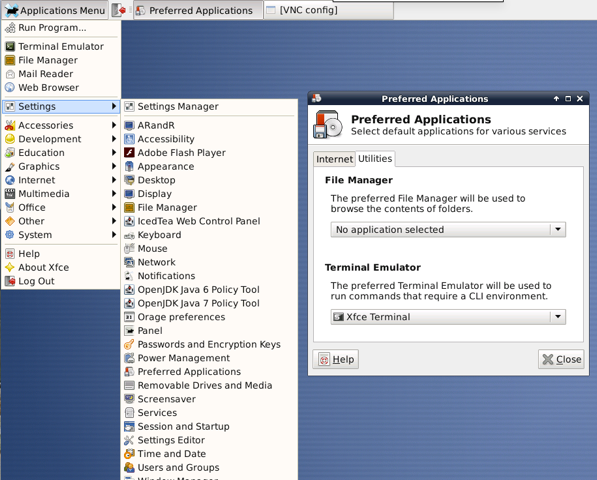
You can now right click on your desktop and open a terminal. A terminal (shown in the image below) allows you to type in linux commands. You will learn more about using linux throughout the course. But for now well done! You have connected to your CSE account from home!
For more information about Vlab and for alternatives to UNSW's VPN service, see the documentation: http://taggi.cse.unsw.edu.au/Vlab/
Transferring Files To and From CSE
Windows Users:
- Many students use WinSCP ( winscp.net/eng/index.php ) to transfer files to/from CSE. Here is comprehensive HOWTO .
- PuTTY PSCP ( www.chiark.greenend.org.uk/~sgtatham/putty/download.html ) provides similar capabilities to PSCP.
All Users:
A Summary for transferring files to/from CSE for users of all platforms can be found at http://taggi.cse.unsw.edu.au/FAQ/SCP_and_SFTP
Other Alternatives to Connecting to CSE
If you successfully set up and used Vlab you will most likley not need to try these other alternatives.
But if you wish, click on the icon for your platform for more information.
Using Windows at home |
