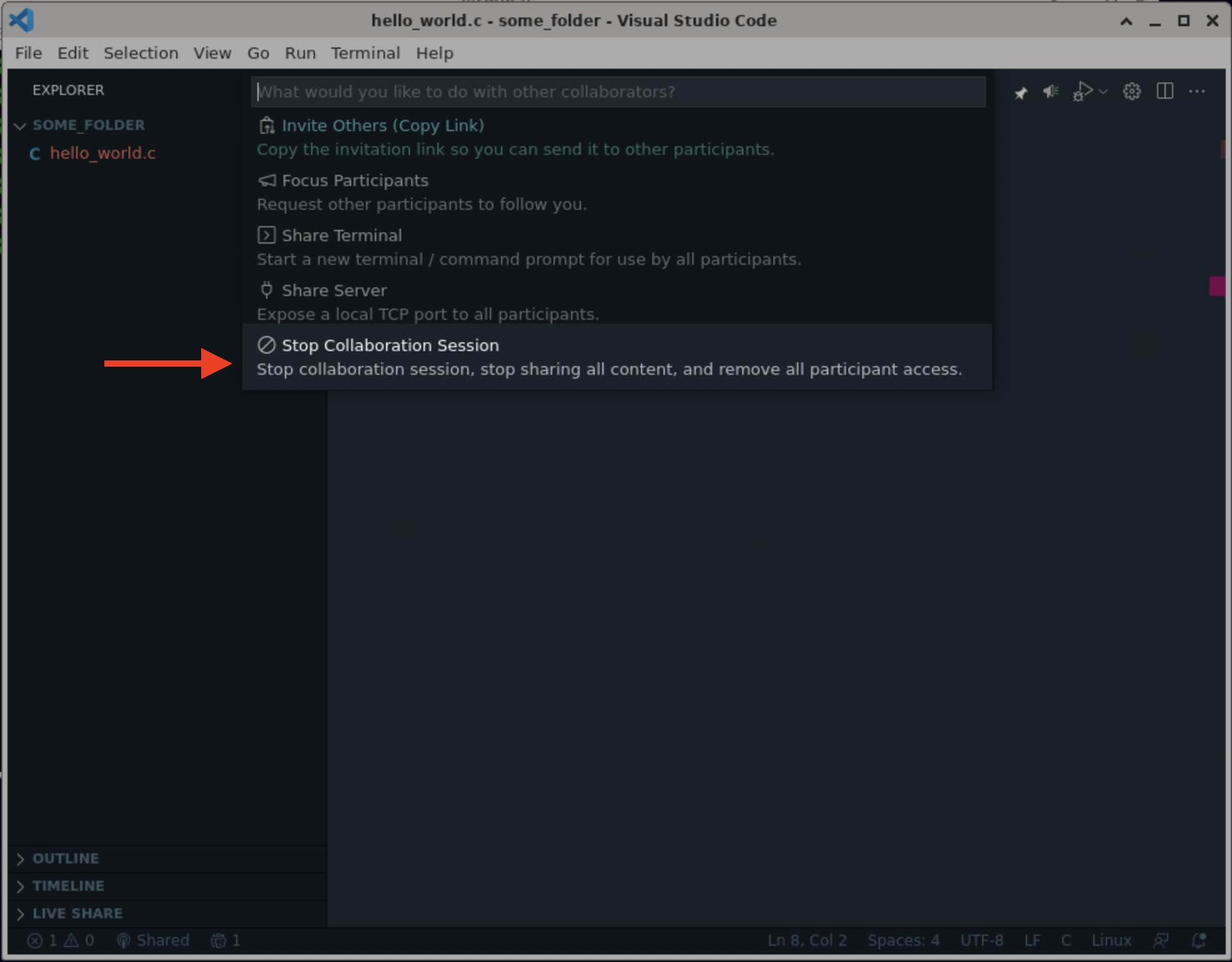Programming Fundamentals
Intro
To make debugging and working with others online easier, COMP1511 uses an extension for VSCode called Live Share
Live Share allows others to join and edit in your VSCode window as if they were sitting next to you.
Starting a Session
- Open a terminal, type
codeand press Enter to open VS Code - Click 'Live Share' in bottom left
- Select Microsoft login
- 'Allow' sign-in prompt
- Select 'Chromium'
- Sign-in to Microsoft using your z5555555@ad.unsw.edu.au email account and zPass details.
-
Once you've signed in, you should see the following screen:
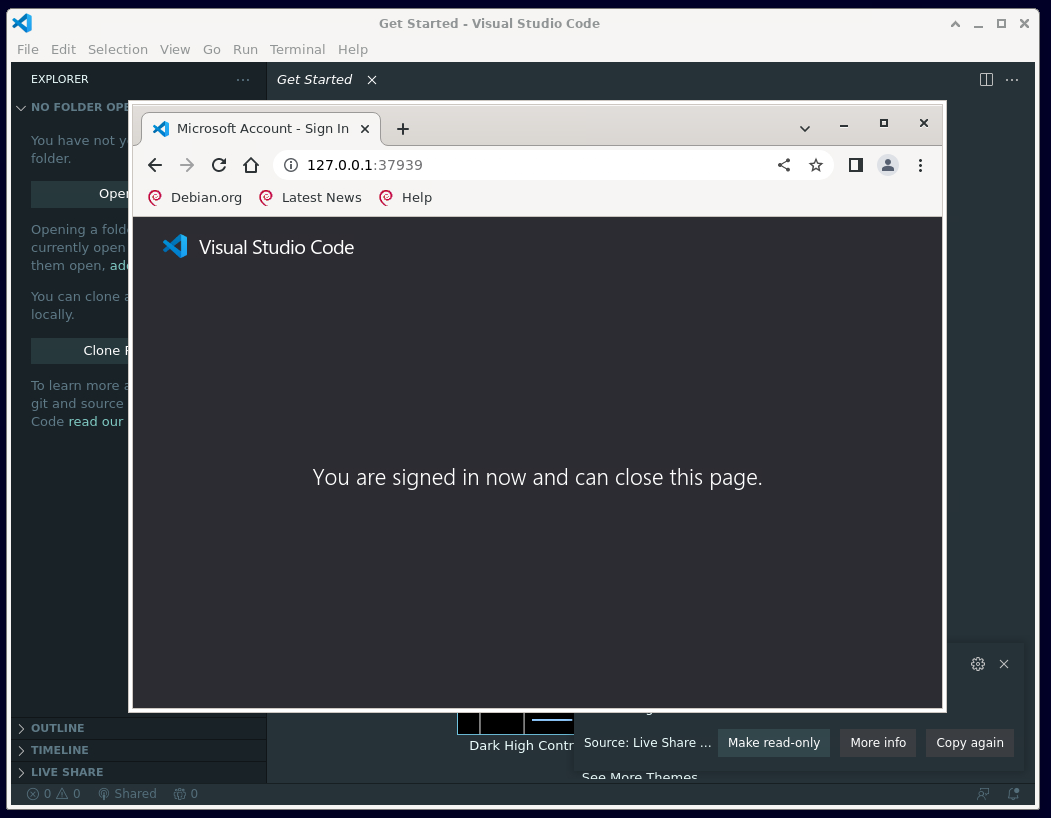
Your liveshare session is now setup and ready to go!
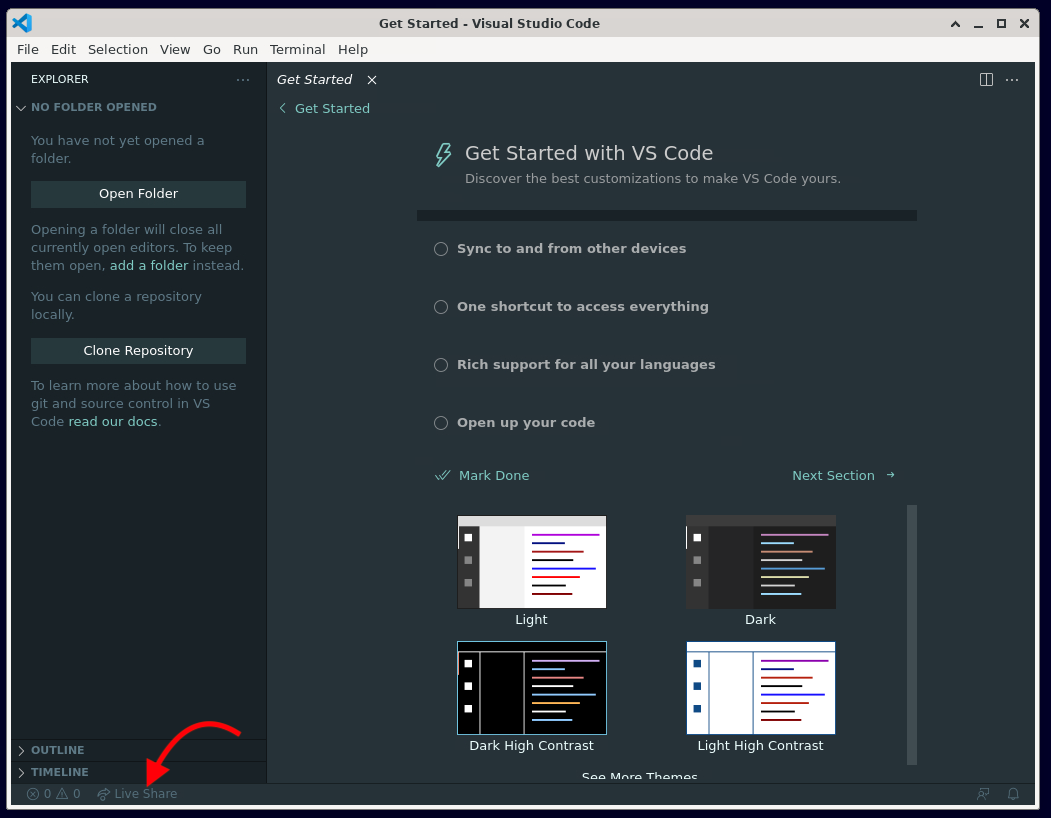

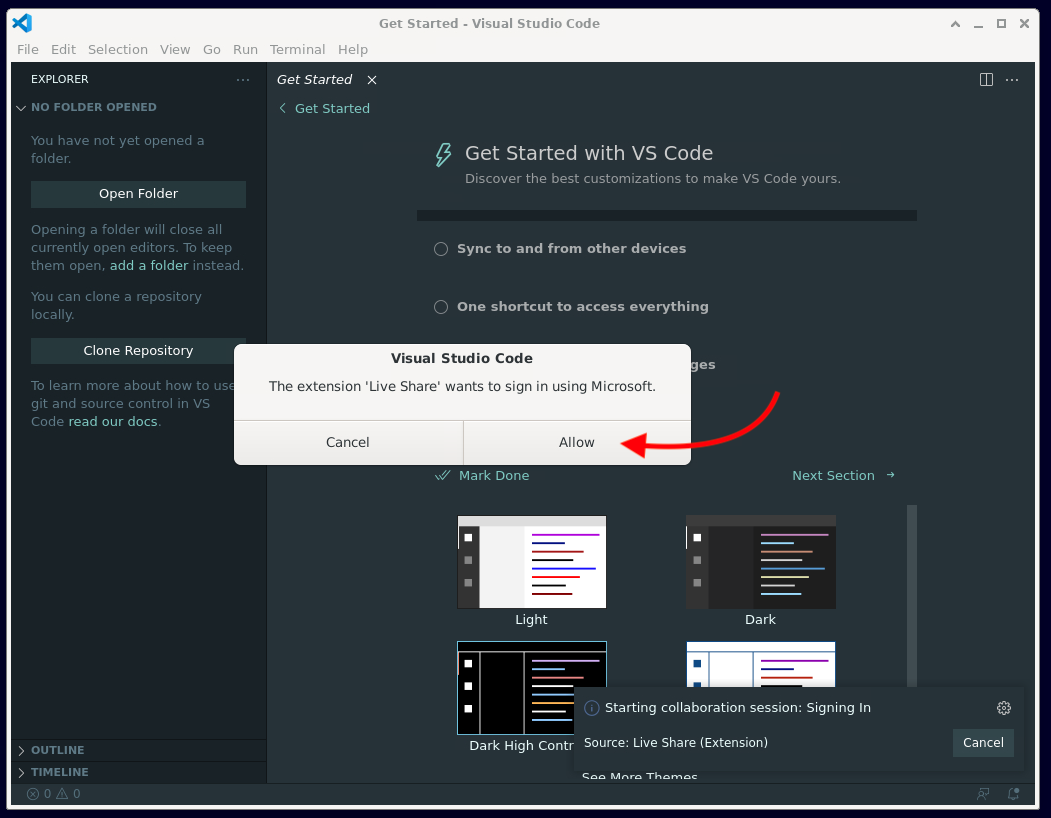
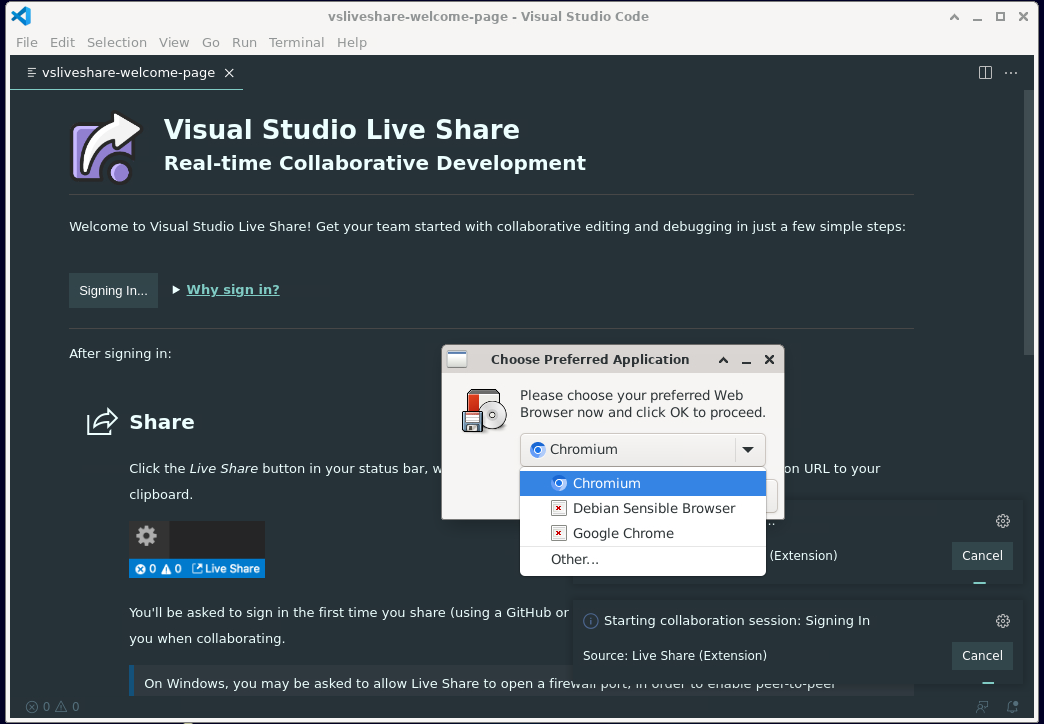
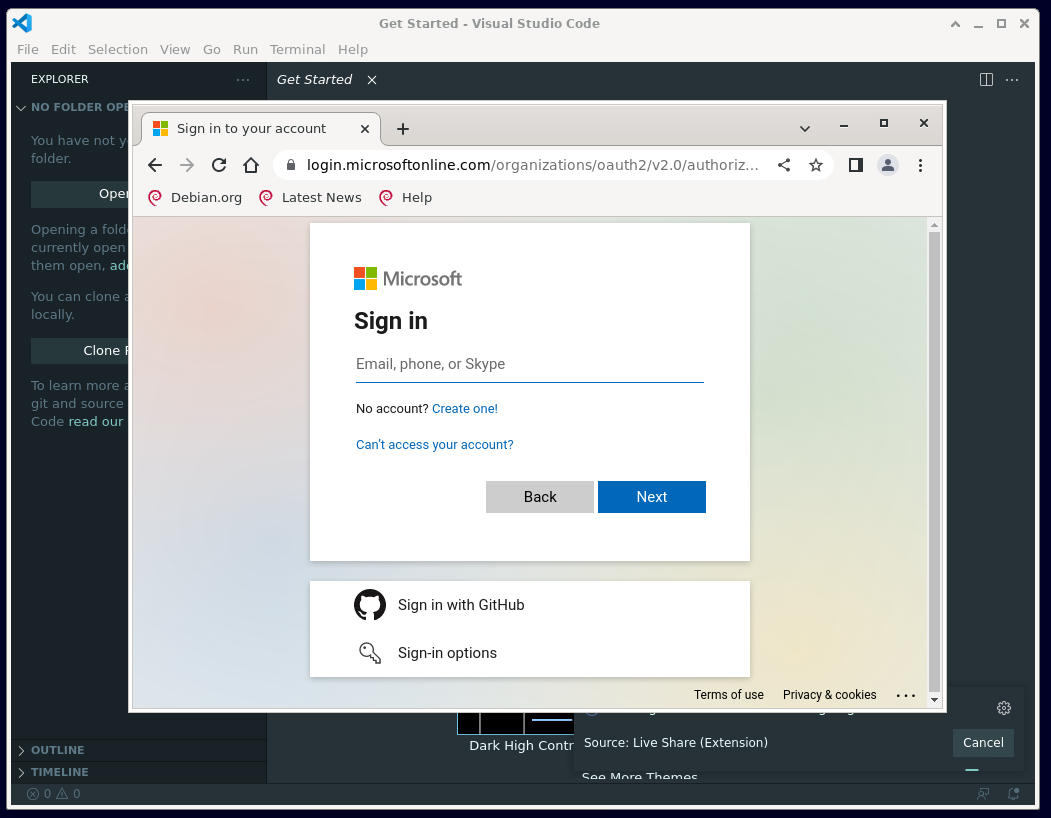
Inviting a participant
Once you've completed the steps above, you should have a VSCode window which is connected to a Liveshare session.
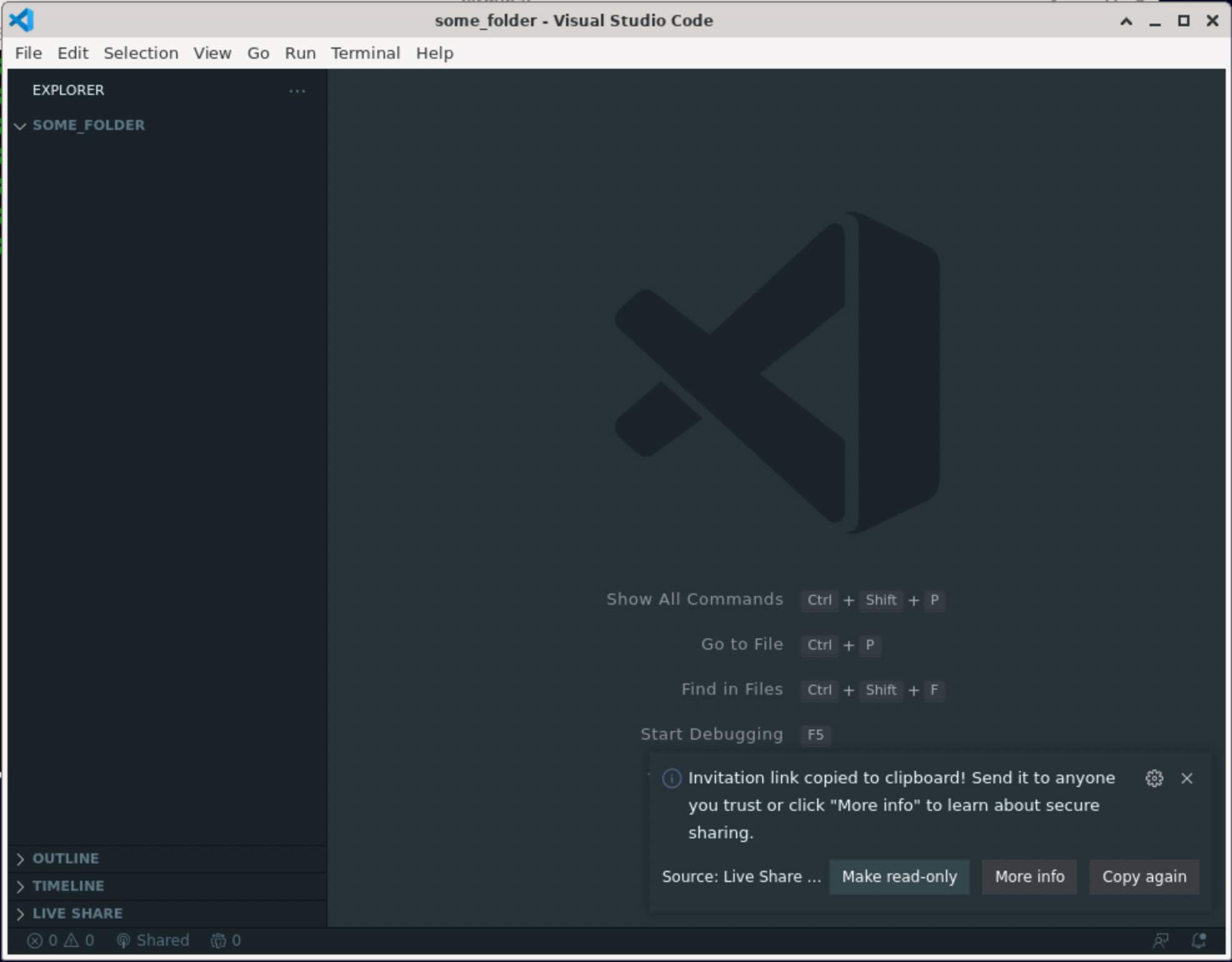
A link will be automatically copied to your clipboard, which you can send to a Tutor so that they can join your Live Share session and access your code.
If you've lost the link somehow, you can copy it again by first clicking the "Shared" button in the bottom left corner, and then clicking "Invite Other (Copy Link)".
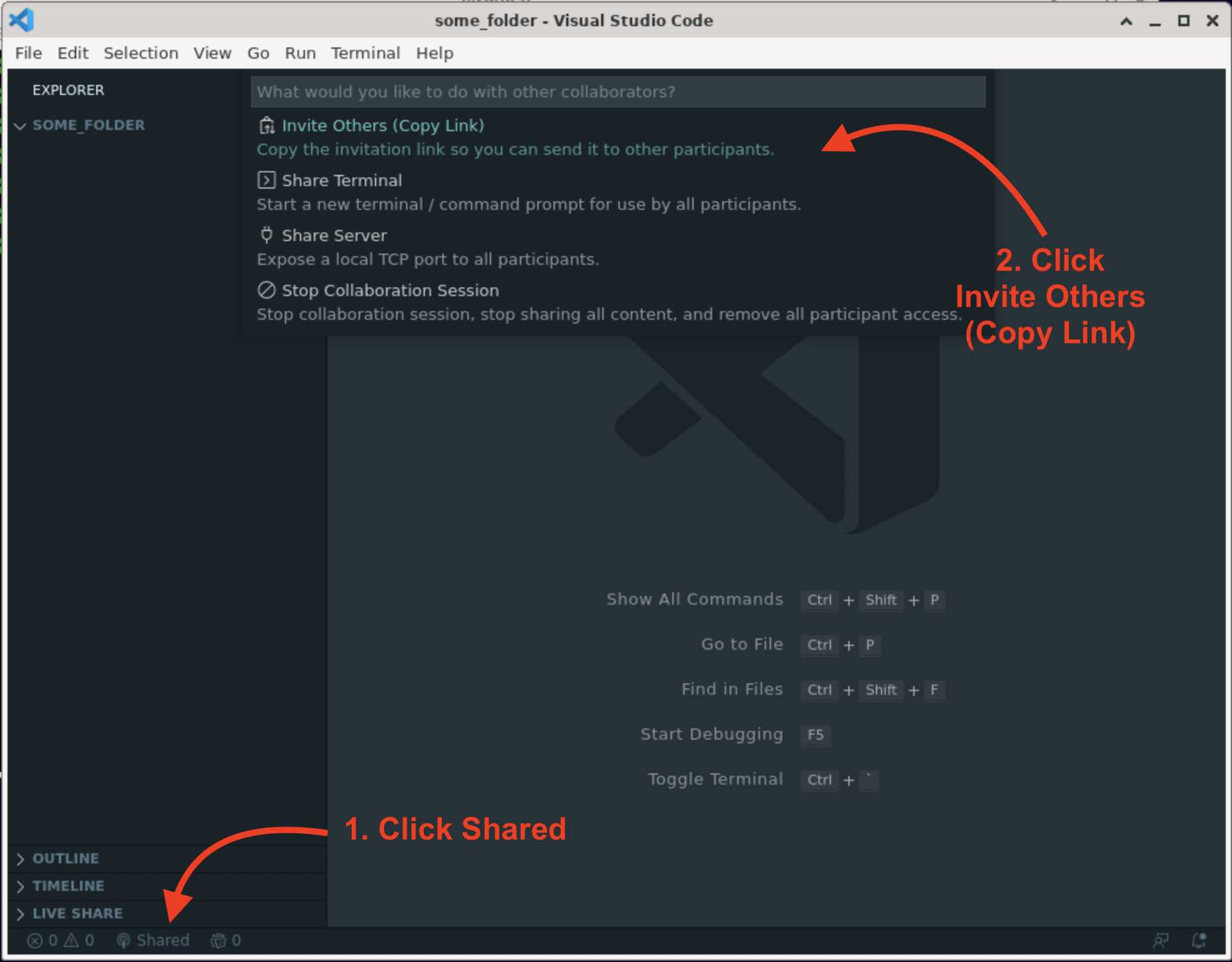
Once the tutor has joined your session, you should be able to see the participant counter in the bottom left corner change from 0 to 1
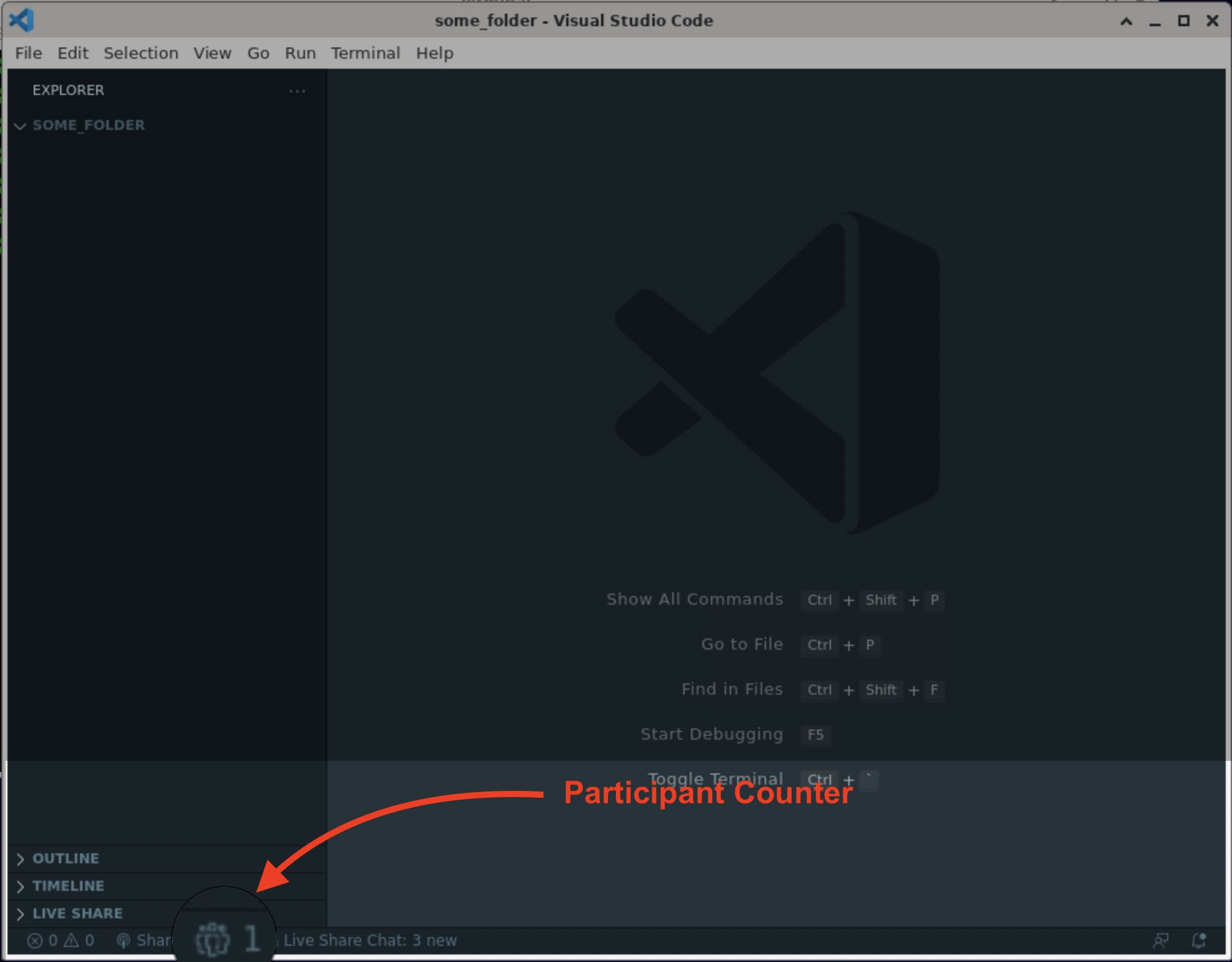
Using Live Share
For information about how you can use Live Share, see the following documentation: VSCode Live Share Documentation.
Ending a session
To end the session and remove all participants, first click "Shared" in the bottom left corner, then click "Stop Collaboration Session".