Programming Fundamentals
Who is this for?
Hello! This is a short guide to changing your terminal colours. For most people, you’ll be happy to leave them as they are - but if you’re having trouble discerning between some of the colours used in the terminal (especially red and green, which are often used in our autotests), then this guide is for you!
How do I do it?
- Open your terminal. In the top bar, click on
Edit, thenPreferences. - Inside the menu that pops up, go to
Colours. - Under the
Palettesection, you can then start to edit your colour scheme!
The main colours you’ll probably want to change are the ones used in autotests:
- Red (top row, second column)
- Green (top row, third column)
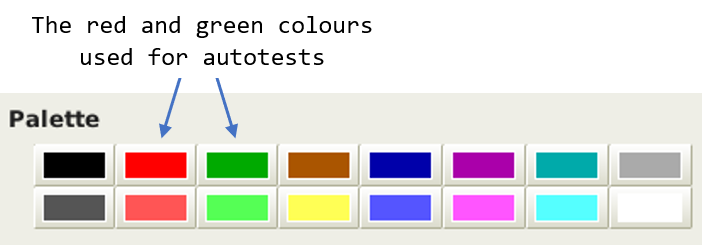
Have a play around with them, and find a combination that’s easier for you to see :)
Personally, I’ve had success with changing them to yellow and blue respectively, but changing the shade of red/green used can help too!
Help! I want to go back!
If you’ve changed your colour scheme and want to go back to the original colours:
- For red, set the
Color nameto #AA0000. - For green, set the
Color nameto #00AA00.